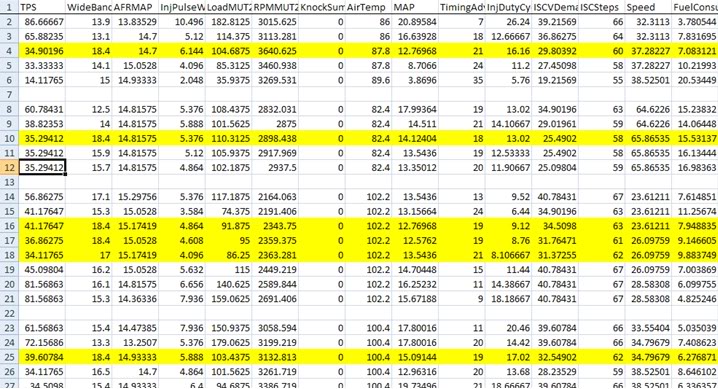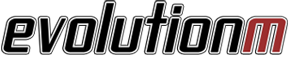Omni 4 bar MAP sensor ROM compatibility settings for USDM Evo 8/9
#1
Omni 4 bar MAP sensor ROM compatibility settings for USDM Evo 8/9
Updates
September 12, 2009: Updated the instructions on setting the periphery bits. The updated instructions require the use of ECUFlash 1.40 or newer.
August 14, 2009: Added a link to use the OMNI 4-bar for direct boost control.
August 11, 2009: Initial post
Contents of this Post
This post describes how to adapt an OMNI 4-bar MAP sensor to a USDM Evo ECU and use the sensor to log boost with EvoScan or Mitsulogger. If you also want to use the sensor to for direct boost control, then you'll also need to do the mods in this thread.
Intro
If you plant run more than 32 psi of boost (but no more than 44 psi of boost) and want to log boost, run ECU-based direct boost control, and/or run speed density, the OMNI 4 bar MAP sensor is a great plug-n-play MAP sensor for the USDM Evo. These instructions describe how to make the sensor compatible with the Evo ROM. Other ROM changes (that are described in other threads on EvoM) are needed to use the sensor for ECU-based direct boost control and/or for speed density. The compatibility instructions here are essentially a copy of my instructions for the JDM 3-bar but with the OMNI 4-bar settings with the exception that I do not include changes to make the 4-bar sensor work with the EGR system test because the 4-bar sensor is not sensitive enough to work with the EGR test. Besides, the EGR test is a sham, and the car will pass emissions with the test disabled.
ROMs currently covered
Evo 8s: 94170008, 94170014, 94170015, 96420007, 96420008, 96940011
Evo 9s: 88590013, 88590014, 88590015
To see which ROM you have, open it in ECUFlash, and expand on the "ROM Info" section. You'll see your ROM version there.
Where to get the MAP sensor
http://www.omnipowerusa.com/ (and probably other places on-line)
MAP Sensor Swap
Here is a picture of the MAP sensor location (right on top of the intake manifold):

To remove the electrical plug, slide a thin blade screw driver under the metal retainer clip, and it will easily pry up. It is spring loaded, so it will go flying if you don't keep your hand on it when removing it.
After you swap in the OMNI sensor, you'll need to perform some ROM mods. If the ROM mods are not done at the same time, the car will either not run or throw a CEL.
The next sections describe what mods need to be done to each of the different USDM Evo ROMs. The final section describes how to setup EvoScan or Mitsulogger to log boost.
ROM Mods for USDM Evo 9 ROMs 88590013, 88590014, 88590015
First is to add some definitions to your ECUFlash ROM XML definition file found in:
C:\Program Files\OpenECU\EcuFlash\rommetadata\mitsubishi\evo
Open the 885900XX.xml file with the text editor of your choice. Scroll down to the bottom of the file. Add the following lines just before the </rom> tag (copy everything *between* the ----):
----
<table name="MAP Scaling" category="MAPSensor" address="670c" type="2D" level="1" scaling="uint8">
<table name="MAP Output" address="800e" type="Y Axis" elements="9" scaling="Volts16"/>
</table>
<table name="MAP Fault Trig: Mid VE Max #1" category="MAPSensor" address="29d6" type="1D" level="1" scaling="Volts16"/>
<table name="MAP Fault Trig: Mid VE Min #1" category="MAPSensor" address="29b6" type="1D" level="1" scaling="Volts16"/>
<table name="MAP Fault Trig High VE #1" category="MAPSensor" address="29bc" type="1D" level="1" scaling="Volts16"/>
<table name="MAP vs Baro" category="MAPSensor" address="283c" type="1D" level="1" scaling="uint16"/>
<table name="MAP Comparison" category="MAPSensor" address="2838" type="1D" level="1" scaling="Volts16"/>
----
After modifying and saving the ROM xml file, launch ECUFlash, open your ROM, and find the new entries. Note that they have their own category. It may be necessary to set ECUFlash to "Developer" mode in the ECUFlash options (and relaunch ECUFlash) to be able to see the tables. Here is what needs to be changed in ECUFlash:
0.84 11
1.37 20
1.89 31
2.42 40
2.95 48
3.48 57
4.00 67
4.53 80
4.98 255
Change the values to:
0.51 25
0.90 49
1.29 70
1.68 96
2.07 120
2.46 144
2.85 170
3.24 195
3.63 255
Change the "MAP Fault Trig: Mid VE Max #1" value from 4.80 to 4.90.
Change the "MAP Fault Trig: Mid VE Min #1" value from 0.20 to 0.10.
Change the "MAP Fault Trig High VE #1" value from 1.80 to 0.51.
Change the "MAP vs Baro" parameter from 162 to 77.
Change the "MAP Comparison" value from 4.00 to 1.23.
In ECUFlash, find the "Periphery4 (FEA) Bits" table. Change bit.14 from 1 to 0. This can be done by using the "minus" key on your computer. This disables the P0069 test.
Now find the "Periphery2 (FCA) Bits" table. Change bit.9 from 1 to 0. Use the "minus" key. This disables the P0401 (EGR) test.
Save the ROM file, and flash your ECU with it. That's it for the Evo 9 ROM mods. Now skip down to the end of this post to see instructions for setting up EvoScan/Mitsulogger to log boost.
ROM Mods for 2005 USDM Evo 8 ROM 96940011
First is to add some definitions to your ECUFlash ROM XML definition file found in:
C:\Program Files\OpenECU\EcuFlash\rommetadata\mitsubishi\evo
Open the 96940011.xml file with the text/XML editor of your choice. Scroll down to the bottom of the file. Add the following lines just before the </rom> tag (copy everything *between* the ----):
----
<table name="MAP Scaling" category="MAPSensor" address="57D2" type="2D" level="1" scaling="uint8">
<table name="MAP Output" address="6ED4" type="Y Axis" elements="9" scaling="Volts16"/>
</table>
<table name="MAP Fault Trig: Mid VE Max #1" category="MAPSensor" address="28B4" type="1D" level="1" scaling="Volts16"/>
<table name="MAP Fault Trig: Mid VE Min #1" category="MAPSensor" address="2894" type="1D" level="1" scaling="Volts16"/>
<table name="MAP Fault Trig High VE #1" category="MAPSensor" address="289A" type="1D" level="1" scaling="Volts16"/>
<table name="MAP vs MAF Baro" category="MAPSensor" address="2802" type="1D" level="1" scaling="uint16"/>
<table name="MAP Comparison" category="MAPSensor" address="27FE" type="1D" level="1" scaling="Volts16"/>
----
After modifying and saving the ROM xml file, launch ECUFlash, open your ROM, and find the new entries. Note that they have their own category. It may be necessary to set ECUFlash to "Developer" mode in the ECUFlash options (and relaunch ECUFlash) to be able to see the tables. Here is what needs to be changed in ECUFlash:
0.84 11
1.37 20
1.89 31
2.42 40
2.95 48
3.48 57
4.00 67
4.53 80
4.98 255
Change the values to:
0.51 25
0.90 49
1.29 70
1.68 96
2.07 120
2.46 144
2.85 170
3.24 195
3.63 255
Change the "MAP Fault Trig: Mid VE Max #1" value from 4.80 to 4.90.
Change the "MAP Fault Trig: Mid VE Min #1" value from 0.20 to 0.10.
Change the "MAP Fault Trig High VE #1" value from 1.80 to 0.51.
Change the "MAP vs Baro" parameter from 162 to 77.
Change the "MAP Comparison" value from 4.00 to 1.23.
In ECUFlash, find the "Periphery4 (FEA) Bits" table. Change bit.14 from 1 to 0. This can be done by using the "minus" key on your computer. This disables the P0069 test.
Now find the "Periphery2 (FCA) Bits" table. Change bit.9 from 1 to 0. Use the "minus" key. This disables the PO401 (EGR) test.
Save the ROM file, and flash your ECU with it. That's it for the Evo 9 ROM mods. Now skip down to the end of this post to see instructions for setting up EvoScan/Mitsulogger to log boost.
ROM Mods for 2004 USDM Evo 8 ROMs 96420007, 96420008
First is to add some definitions to your ECUFlash ROM XML definition file found in:
C:\Program Files\OpenECU\EcuFlash\rommetadata\mitsubishi\evo
Open the 96420007.xml file with the text/XML editor of your choice. Scroll down to the bottom of the file. Add the following lines just before the </rom> tag (copy everything *between* the ----):
----
<table name="MAP Test 1: Mid VE Max Voltage" category="MAPSensor" address="2048" type="1D" level="1" scaling="Volts16"/>
<table name="MAP Test 1: Mid VE Min Voltage" category="MAPSensor" address="2046" type="1D" level="1" scaling="Volts16"/>
<table name="MAP Test 2: Low VE Max Voltage" category="MAPSensor" address="204C" type="1D" level="1" scaling="Volts16"/>
<table name="MAP Test 3: High VE Min Voltage" category="MAPSensor" address="2050" type="1D" level="1" scaling="Volts16"/>
<table name="MAP Test 4: Max Minus Min" category="MAPSensor" address="2054" type="1D" level="1" scaling="Volts16"/>
<table name="MAP Scaling for Baro" category="MAPSensor" address="12059" type="1D" level="1" scaling="uint8"/>
----
After modifying and saving the ROM xml file, launch ECUFlash, open your ROM, and find the new entries. Note that they have their own category. It may be necessary to set ECUFlash to "Developer" mode in the ECUFlash options (and relaunch ECUFlash) to be able to see the tables. Here is what needs to be changed in ECUFlash:
MAP Test 1: Mid VE High Voltage Test -- Change from 4.61 volts to 4.90 volts.
MAP Test 1: Mid VE Low Voltage Test -- Change from 0.10 volts to 0.06 volts.
MAP Test 3: High VE Voltage Test -- Change from 1.80 volts to 0.51 volts.
MAP Test 4: Max Minus Min -- Change from 1.80 volts to 0.51 volts.
Change the "MAP Scaling for Baro" from 50 to 200.
In ECUFlash, find the "Periphery2 (FCA) Bits" table. Change bit.9 from 1 to 0. Use the "minus" key on the keyboard. This disables the P0401 (EGR) test.
Save the ROM file, and flash your ECU with it. That's it for the ROM mods. Now skip down to the end of this post to see instructions for setting up EvoScan/Mitsulogger to log boost.
ROM Mods for 2004 USDM Evo 8 ROMs 94170014, 94170015
First is to add some definitions to your ECUFlash ROM XML definition file found in:
C:\Program Files\OpenECU\EcuFlash\rommetadata\mitsubishi\evo
Open the 94170014.xml or 94170015.xml file with the text/XML editor of your choice. Scroll down to the bottom of the file. Add the following lines just before the </rom> tag (copy everything *between* the ----):
----
<table name="MAP Test 1: Mid VE Max Voltage" category="MAPSensor" address="2048" type="1D" level="1" scaling="Volts16"/>
<table name="MAP Test 1: Mid VE Min Voltage" category="MAPSensor" address="2046" type="1D" level="1" scaling="Volts16"/>
<table name="MAP Test 2: Low VE Max Voltage" category="MAPSensor" address="204C" type="1D" level="1" scaling="Volts16"/>
<table name="MAP Test 3: High VE Min Voltage" category="MAPSensor" address="2050" type="1D" level="1" scaling="Volts16"/>
----
After modifying and saving the ROM xml file, launch ECUFlash, open your ROM, and find the new entries. Note that they have their own category. It may be necessary to set ECUFlash to "Developer" mode in the ECUFlash options (and relaunch ECUFlash) to be able to see the tables. Here is what needs to be changed in ECUFlash:
MAP Test 1: Mid VE High Voltage Test -- Change from 4.61 volts to 4.80 volts.
MAP Test 1: Mid VE Low Voltage Test -- Change from 0.10 volts to 0.06 volts.
MAP Test 3: High VE Voltage Test -- Change from 1.8 volts to 0.5 volts.
In ECUFlash, find the "Periphery2 (FCA) Bits" table. Change bit.9 from 1 to 0. Use the "minus" key on the keyboard. This disables the P0401 (EGR) test.
Save the ROM file, and flash your ECU with it. That's it for the ROM mods. Now skip down to the end of this post to see instructions for setting up EvoScan/Mitsulogger to log boost.
ROM Mods for 2003 USDM Evo 8 ROM 94170008
First is to add some definitions to your ECUFlash ROM XML definition file found in:
C:\Program Files\OpenECU\EcuFlash\rommetadata\mitsubishi\evo
Open the 94170008.xml file with the text/XML editor of your choice. Scroll down to the bottom of the file. Add the following lines just before the </rom> tag (copy everything *between* the ----):
----
<table name="MAP Test 1: Mid VE Max Voltage" category="MAPSensor" address="2048" type="1D" level="1" scaling="Volts16"/>
<table name="MAP Test 1: Mid VE Min Voltage" category="MAPSensor" address="2046" type="1D" level="1" scaling="Volts16"/>
<table name="MAP Test 2: Low VE Max Voltage" category="MAPSensor" address="204C" type="1D" level="1" scaling="Volts16"/>
<table name="MAP Test 3: High VE Min Voltage" category="MAPSensor" address="2050" type="1D" level="1" scaling="Volts16"/>
----
After modifying and saving the ROM xml file, launch ECUFlash, open your ROM, and find the new entries. Note that they have their own category. It may be necessary to set ECUFlash to "Developer" mode in the ECUFlash options (and relaunch ECUFlash) to be able to see the tables. Here is what needs to be changed in ECUFlash:
MAP Test 1: Mid VE High Voltage Test -- Change from 4.61 volts to 4.90 volts.
MAP Test 1: Mid VE Low Voltage Test -- Change from 0.10 volts to 0.06 volts.
MAP Test 3: High VE Voltage Test -- Change from 1.80 volts to 0.51 volts.
In ECUFlash, find the "Periphery2 (FCA) Bits" table. Change bit.9 from 1 to 0. Use the "minus" key on the keyboard. This disables the P0401 (EGR) test.
Save the ROM file, and flash your ECU with it. That's it for the ROM mods. Now skip down to the end of this post to see instructions for setting up EvoScan/Mitsulogger to log boost.
Logging Boost in EvoScan or Mitsulogger
MAP sensors do not know the local atmospheric pressure. To log boost in psig (what all boost gauges show and what people always use to discuss boost values), the conversion formula for the logging program needs to have an offset for your local atmospheric pressure. The general formula for the OMNI 4 bar MAP sensor is:
0.2369*x-b
where b is the local atmospheric pressure. The local atmospheric pressure is affected strongly affected by altitude. For example the pressure at sea level is 14.7 psi, but at 5000 ft, the pressure is 12.2 psi. That's a big difference when you want to log boost. Use this table of altitude vs pressure to determine the offset pressure for your formula:
altitude (ft) local atmospheric pressure (psi)
0 14.7
500 14.4
1000 14.2
1500 13.9
2000 13.7
2500 13.4
3000 13.2
3500 12.9
4000 12.7
4500 12.5
5000 12.2
6000 11.8
7000 11.3
8000 10.9
*For example*, if you are living at 750 ft, then you'd want to use 14.3 psi as your offset, and the formula would be
0.2369*x-14.3
In the following instructions, please use your formula in place of the words FORMULA HERE.
For EvoScan 0.99+, the MAP logging definition in the Data.xml file should be changed to:
<DataListItem DataLog="Y" Color="" Display="OMNI MAP" LogReference="OMNIMAP" RequestID="38" Eval="FORMULA HERE" Unit="psig" MetricEval="" MetricUnit="" ResponseBytes="1" GaugeMin="-15" GaugeMax="35" ChartMin="-15" ChartMax="35" ScalingFactor="1" Notes=""/>
To log boost in psi in Mitsulogger, the MAP logging definition should be changed to:
<Request LogReference="OMNIMAP" RequestID="38" Eval="FORMULA HERE" Unit="psig" Logged="y" Response="2"/>
September 12, 2009: Updated the instructions on setting the periphery bits. The updated instructions require the use of ECUFlash 1.40 or newer.
August 14, 2009: Added a link to use the OMNI 4-bar for direct boost control.
August 11, 2009: Initial post
Contents of this Post
This post describes how to adapt an OMNI 4-bar MAP sensor to a USDM Evo ECU and use the sensor to log boost with EvoScan or Mitsulogger. If you also want to use the sensor to for direct boost control, then you'll also need to do the mods in this thread.
Intro
If you plant run more than 32 psi of boost (but no more than 44 psi of boost) and want to log boost, run ECU-based direct boost control, and/or run speed density, the OMNI 4 bar MAP sensor is a great plug-n-play MAP sensor for the USDM Evo. These instructions describe how to make the sensor compatible with the Evo ROM. Other ROM changes (that are described in other threads on EvoM) are needed to use the sensor for ECU-based direct boost control and/or for speed density. The compatibility instructions here are essentially a copy of my instructions for the JDM 3-bar but with the OMNI 4-bar settings with the exception that I do not include changes to make the 4-bar sensor work with the EGR system test because the 4-bar sensor is not sensitive enough to work with the EGR test. Besides, the EGR test is a sham, and the car will pass emissions with the test disabled.
ROMs currently covered
Evo 8s: 94170008, 94170014, 94170015, 96420007, 96420008, 96940011
Evo 9s: 88590013, 88590014, 88590015
To see which ROM you have, open it in ECUFlash, and expand on the "ROM Info" section. You'll see your ROM version there.
Where to get the MAP sensor
http://www.omnipowerusa.com/ (and probably other places on-line)
MAP Sensor Swap
Here is a picture of the MAP sensor location (right on top of the intake manifold):

To remove the electrical plug, slide a thin blade screw driver under the metal retainer clip, and it will easily pry up. It is spring loaded, so it will go flying if you don't keep your hand on it when removing it.
After you swap in the OMNI sensor, you'll need to perform some ROM mods. If the ROM mods are not done at the same time, the car will either not run or throw a CEL.
The next sections describe what mods need to be done to each of the different USDM Evo ROMs. The final section describes how to setup EvoScan or Mitsulogger to log boost.
ROM Mods for USDM Evo 9 ROMs 88590013, 88590014, 88590015
First is to add some definitions to your ECUFlash ROM XML definition file found in:
C:\Program Files\OpenECU\EcuFlash\rommetadata\mitsubishi\evo
Open the 885900XX.xml file with the text editor of your choice. Scroll down to the bottom of the file. Add the following lines just before the </rom> tag (copy everything *between* the ----):
----
<table name="MAP Scaling" category="MAPSensor" address="670c" type="2D" level="1" scaling="uint8">
<table name="MAP Output" address="800e" type="Y Axis" elements="9" scaling="Volts16"/>
</table>
<table name="MAP Fault Trig: Mid VE Max #1" category="MAPSensor" address="29d6" type="1D" level="1" scaling="Volts16"/>
<table name="MAP Fault Trig: Mid VE Min #1" category="MAPSensor" address="29b6" type="1D" level="1" scaling="Volts16"/>
<table name="MAP Fault Trig High VE #1" category="MAPSensor" address="29bc" type="1D" level="1" scaling="Volts16"/>
<table name="MAP vs Baro" category="MAPSensor" address="283c" type="1D" level="1" scaling="uint16"/>
<table name="MAP Comparison" category="MAPSensor" address="2838" type="1D" level="1" scaling="Volts16"/>
----
After modifying and saving the ROM xml file, launch ECUFlash, open your ROM, and find the new entries. Note that they have their own category. It may be necessary to set ECUFlash to "Developer" mode in the ECUFlash options (and relaunch ECUFlash) to be able to see the tables. Here is what needs to be changed in ECUFlash:
0.84 11
1.37 20
1.89 31
2.42 40
2.95 48
3.48 57
4.00 67
4.53 80
4.98 255
Change the values to:
0.51 25
0.90 49
1.29 70
1.68 96
2.07 120
2.46 144
2.85 170
3.24 195
3.63 255
Change the "MAP Fault Trig: Mid VE Max #1" value from 4.80 to 4.90.
Change the "MAP Fault Trig: Mid VE Min #1" value from 0.20 to 0.10.
Change the "MAP Fault Trig High VE #1" value from 1.80 to 0.51.
Change the "MAP vs Baro" parameter from 162 to 77.
Change the "MAP Comparison" value from 4.00 to 1.23.
In ECUFlash, find the "Periphery4 (FEA) Bits" table. Change bit.14 from 1 to 0. This can be done by using the "minus" key on your computer. This disables the P0069 test.
Now find the "Periphery2 (FCA) Bits" table. Change bit.9 from 1 to 0. Use the "minus" key. This disables the P0401 (EGR) test.
Save the ROM file, and flash your ECU with it. That's it for the Evo 9 ROM mods. Now skip down to the end of this post to see instructions for setting up EvoScan/Mitsulogger to log boost.
ROM Mods for 2005 USDM Evo 8 ROM 96940011
First is to add some definitions to your ECUFlash ROM XML definition file found in:
C:\Program Files\OpenECU\EcuFlash\rommetadata\mitsubishi\evo
Open the 96940011.xml file with the text/XML editor of your choice. Scroll down to the bottom of the file. Add the following lines just before the </rom> tag (copy everything *between* the ----):
----
<table name="MAP Scaling" category="MAPSensor" address="57D2" type="2D" level="1" scaling="uint8">
<table name="MAP Output" address="6ED4" type="Y Axis" elements="9" scaling="Volts16"/>
</table>
<table name="MAP Fault Trig: Mid VE Max #1" category="MAPSensor" address="28B4" type="1D" level="1" scaling="Volts16"/>
<table name="MAP Fault Trig: Mid VE Min #1" category="MAPSensor" address="2894" type="1D" level="1" scaling="Volts16"/>
<table name="MAP Fault Trig High VE #1" category="MAPSensor" address="289A" type="1D" level="1" scaling="Volts16"/>
<table name="MAP vs MAF Baro" category="MAPSensor" address="2802" type="1D" level="1" scaling="uint16"/>
<table name="MAP Comparison" category="MAPSensor" address="27FE" type="1D" level="1" scaling="Volts16"/>
----
After modifying and saving the ROM xml file, launch ECUFlash, open your ROM, and find the new entries. Note that they have their own category. It may be necessary to set ECUFlash to "Developer" mode in the ECUFlash options (and relaunch ECUFlash) to be able to see the tables. Here is what needs to be changed in ECUFlash:
0.84 11
1.37 20
1.89 31
2.42 40
2.95 48
3.48 57
4.00 67
4.53 80
4.98 255
Change the values to:
0.51 25
0.90 49
1.29 70
1.68 96
2.07 120
2.46 144
2.85 170
3.24 195
3.63 255
Change the "MAP Fault Trig: Mid VE Max #1" value from 4.80 to 4.90.
Change the "MAP Fault Trig: Mid VE Min #1" value from 0.20 to 0.10.
Change the "MAP Fault Trig High VE #1" value from 1.80 to 0.51.
Change the "MAP vs Baro" parameter from 162 to 77.
Change the "MAP Comparison" value from 4.00 to 1.23.
In ECUFlash, find the "Periphery4 (FEA) Bits" table. Change bit.14 from 1 to 0. This can be done by using the "minus" key on your computer. This disables the P0069 test.
Now find the "Periphery2 (FCA) Bits" table. Change bit.9 from 1 to 0. Use the "minus" key. This disables the PO401 (EGR) test.
Save the ROM file, and flash your ECU with it. That's it for the Evo 9 ROM mods. Now skip down to the end of this post to see instructions for setting up EvoScan/Mitsulogger to log boost.
ROM Mods for 2004 USDM Evo 8 ROMs 96420007, 96420008
First is to add some definitions to your ECUFlash ROM XML definition file found in:
C:\Program Files\OpenECU\EcuFlash\rommetadata\mitsubishi\evo
Open the 96420007.xml file with the text/XML editor of your choice. Scroll down to the bottom of the file. Add the following lines just before the </rom> tag (copy everything *between* the ----):
----
<table name="MAP Test 1: Mid VE Max Voltage" category="MAPSensor" address="2048" type="1D" level="1" scaling="Volts16"/>
<table name="MAP Test 1: Mid VE Min Voltage" category="MAPSensor" address="2046" type="1D" level="1" scaling="Volts16"/>
<table name="MAP Test 2: Low VE Max Voltage" category="MAPSensor" address="204C" type="1D" level="1" scaling="Volts16"/>
<table name="MAP Test 3: High VE Min Voltage" category="MAPSensor" address="2050" type="1D" level="1" scaling="Volts16"/>
<table name="MAP Test 4: Max Minus Min" category="MAPSensor" address="2054" type="1D" level="1" scaling="Volts16"/>
<table name="MAP Scaling for Baro" category="MAPSensor" address="12059" type="1D" level="1" scaling="uint8"/>
----
After modifying and saving the ROM xml file, launch ECUFlash, open your ROM, and find the new entries. Note that they have their own category. It may be necessary to set ECUFlash to "Developer" mode in the ECUFlash options (and relaunch ECUFlash) to be able to see the tables. Here is what needs to be changed in ECUFlash:
MAP Test 1: Mid VE High Voltage Test -- Change from 4.61 volts to 4.90 volts.
MAP Test 1: Mid VE Low Voltage Test -- Change from 0.10 volts to 0.06 volts.
MAP Test 3: High VE Voltage Test -- Change from 1.80 volts to 0.51 volts.
MAP Test 4: Max Minus Min -- Change from 1.80 volts to 0.51 volts.
Change the "MAP Scaling for Baro" from 50 to 200.
In ECUFlash, find the "Periphery2 (FCA) Bits" table. Change bit.9 from 1 to 0. Use the "minus" key on the keyboard. This disables the P0401 (EGR) test.
Save the ROM file, and flash your ECU with it. That's it for the ROM mods. Now skip down to the end of this post to see instructions for setting up EvoScan/Mitsulogger to log boost.
ROM Mods for 2004 USDM Evo 8 ROMs 94170014, 94170015
First is to add some definitions to your ECUFlash ROM XML definition file found in:
C:\Program Files\OpenECU\EcuFlash\rommetadata\mitsubishi\evo
Open the 94170014.xml or 94170015.xml file with the text/XML editor of your choice. Scroll down to the bottom of the file. Add the following lines just before the </rom> tag (copy everything *between* the ----):
----
<table name="MAP Test 1: Mid VE Max Voltage" category="MAPSensor" address="2048" type="1D" level="1" scaling="Volts16"/>
<table name="MAP Test 1: Mid VE Min Voltage" category="MAPSensor" address="2046" type="1D" level="1" scaling="Volts16"/>
<table name="MAP Test 2: Low VE Max Voltage" category="MAPSensor" address="204C" type="1D" level="1" scaling="Volts16"/>
<table name="MAP Test 3: High VE Min Voltage" category="MAPSensor" address="2050" type="1D" level="1" scaling="Volts16"/>
----
After modifying and saving the ROM xml file, launch ECUFlash, open your ROM, and find the new entries. Note that they have their own category. It may be necessary to set ECUFlash to "Developer" mode in the ECUFlash options (and relaunch ECUFlash) to be able to see the tables. Here is what needs to be changed in ECUFlash:
MAP Test 1: Mid VE High Voltage Test -- Change from 4.61 volts to 4.80 volts.
MAP Test 1: Mid VE Low Voltage Test -- Change from 0.10 volts to 0.06 volts.
MAP Test 3: High VE Voltage Test -- Change from 1.8 volts to 0.5 volts.
In ECUFlash, find the "Periphery2 (FCA) Bits" table. Change bit.9 from 1 to 0. Use the "minus" key on the keyboard. This disables the P0401 (EGR) test.
Save the ROM file, and flash your ECU with it. That's it for the ROM mods. Now skip down to the end of this post to see instructions for setting up EvoScan/Mitsulogger to log boost.
ROM Mods for 2003 USDM Evo 8 ROM 94170008
First is to add some definitions to your ECUFlash ROM XML definition file found in:
C:\Program Files\OpenECU\EcuFlash\rommetadata\mitsubishi\evo
Open the 94170008.xml file with the text/XML editor of your choice. Scroll down to the bottom of the file. Add the following lines just before the </rom> tag (copy everything *between* the ----):
----
<table name="MAP Test 1: Mid VE Max Voltage" category="MAPSensor" address="2048" type="1D" level="1" scaling="Volts16"/>
<table name="MAP Test 1: Mid VE Min Voltage" category="MAPSensor" address="2046" type="1D" level="1" scaling="Volts16"/>
<table name="MAP Test 2: Low VE Max Voltage" category="MAPSensor" address="204C" type="1D" level="1" scaling="Volts16"/>
<table name="MAP Test 3: High VE Min Voltage" category="MAPSensor" address="2050" type="1D" level="1" scaling="Volts16"/>
----
After modifying and saving the ROM xml file, launch ECUFlash, open your ROM, and find the new entries. Note that they have their own category. It may be necessary to set ECUFlash to "Developer" mode in the ECUFlash options (and relaunch ECUFlash) to be able to see the tables. Here is what needs to be changed in ECUFlash:
MAP Test 1: Mid VE High Voltage Test -- Change from 4.61 volts to 4.90 volts.
MAP Test 1: Mid VE Low Voltage Test -- Change from 0.10 volts to 0.06 volts.
MAP Test 3: High VE Voltage Test -- Change from 1.80 volts to 0.51 volts.
In ECUFlash, find the "Periphery2 (FCA) Bits" table. Change bit.9 from 1 to 0. Use the "minus" key on the keyboard. This disables the P0401 (EGR) test.
Save the ROM file, and flash your ECU with it. That's it for the ROM mods. Now skip down to the end of this post to see instructions for setting up EvoScan/Mitsulogger to log boost.
Logging Boost in EvoScan or Mitsulogger
MAP sensors do not know the local atmospheric pressure. To log boost in psig (what all boost gauges show and what people always use to discuss boost values), the conversion formula for the logging program needs to have an offset for your local atmospheric pressure. The general formula for the OMNI 4 bar MAP sensor is:
0.2369*x-b
where b is the local atmospheric pressure. The local atmospheric pressure is affected strongly affected by altitude. For example the pressure at sea level is 14.7 psi, but at 5000 ft, the pressure is 12.2 psi. That's a big difference when you want to log boost. Use this table of altitude vs pressure to determine the offset pressure for your formula:
altitude (ft) local atmospheric pressure (psi)
0 14.7
500 14.4
1000 14.2
1500 13.9
2000 13.7
2500 13.4
3000 13.2
3500 12.9
4000 12.7
4500 12.5
5000 12.2
6000 11.8
7000 11.3
8000 10.9
*For example*, if you are living at 750 ft, then you'd want to use 14.3 psi as your offset, and the formula would be
0.2369*x-14.3
In the following instructions, please use your formula in place of the words FORMULA HERE.
For EvoScan 0.99+, the MAP logging definition in the Data.xml file should be changed to:
<DataListItem DataLog="Y" Color="" Display="OMNI MAP" LogReference="OMNIMAP" RequestID="38" Eval="FORMULA HERE" Unit="psig" MetricEval="" MetricUnit="" ResponseBytes="1" GaugeMin="-15" GaugeMax="35" ChartMin="-15" ChartMax="35" ScalingFactor="1" Notes=""/>
To log boost in psi in Mitsulogger, the MAP logging definition should be changed to:
<Request LogReference="OMNIMAP" RequestID="38" Eval="FORMULA HERE" Unit="psig" Logged="y" Response="2"/>
Last edited by mrfred; Sep 12, 2009 at 12:53 PM.
#5
Evolved Member
iTrader: (1)
Hey MrFred, after changing the map sensor settings to the settings supplied in this thread, I 've noticed that my lift off lean condition has only been slightly alleviated. I have a bit more difficulty making that lean condition show up on command, but it's still there. Since I have changed settings on the "Maf Compensation" and "Airflow hz and air temp compensation" tables, should any of the map sensor settings be tuned specifically for my vehicle? For instance, the MAP vs MAF Baro setting? Thanks.
#6
Hey MrFred, after changing the map sensor settings to the settings supplied in this thread, I 've noticed that my lift off lean condition has only been slightly alleviated. I have a bit more difficulty making that lean condition show up on command, but it's still there. Since I have changed settings on the "Maf Compensation" and "Airflow hz and air temp compensation" tables, should any of the map sensor settings be tuned specifically for my vehicle? For instance, the MAP vs MAF Baro setting? Thanks.
Trending Topics
#8
Nah, there's nothing special about the car (except the ROM ID) when it comes to setting the values for the sensor. A lift-off lean condition can mean many things. Can you explain in more detail and post a log. I only need to see RPM, 2-byte load, AFR, IPW, IAT, knock, and MAP.
#9
Evolved Member
iTrader: (1)
Nah, there's nothing special about the car (except the ROM ID) when it comes to setting the values for the sensor. A lift-off lean condition can mean many things. Can you explain in more detail and post a log. I only need to see RPM, 2-byte load, AFR, IPW, IAT, knock, and MAP.
Here's the a log that has this condition happening with a few different circumstances: